Eclipse plugin for Closure Templates
- Eclipse Plug-in ID: net.vtst.ow.eclipse.soy
- Version: 1.0.13
- License: Eclipse Public License.
- Distribution: JARs.
- Git repository: github.com/vtst/ow.
- Update site: copy this link to Eclipse.
Overview
This plugin extends the Eclipse IDE by providing handy features to edit and compile Closure Templates files.
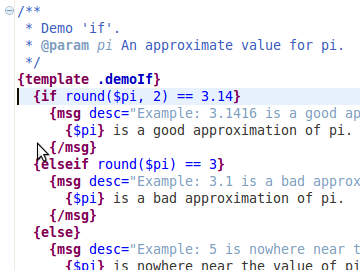
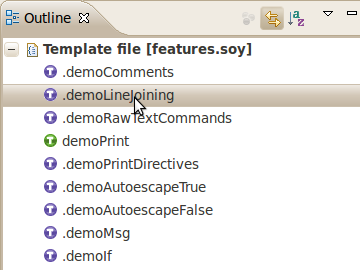
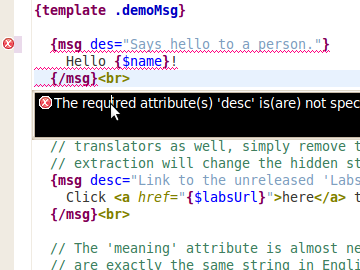
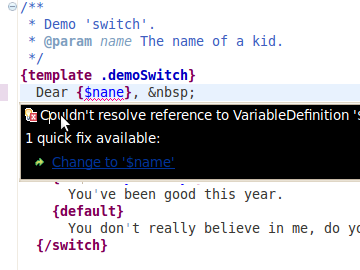
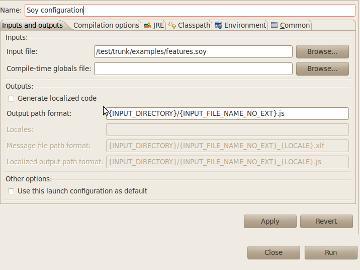
If you are also using the the Closure Compiler, the Closure Library and/or the Closure Linter, you may have a look to the Eclipse plugin developed for them.
Installation
Requirements
The plugin should run on all platforms where Eclipse and Closure Templates are supported.
Step 1: Install Base Software
In order to use the plugin, you need:
- Eclipse Kepler (version 4.3 or later). You can download it from the Eclipse website.
- The Closure Templates compiler (if you want to compile your template files). You can download it there.
Step 2: Install the plugin
- Open again the update manager (menu Help, then Install new software...).
- In the field Work with:, enter the URL of the update
site:
http://www.normalesup.org/~simonet/soft/ow/update/ - Select the Closure Templates plugin.
- Click on Next and validate the following messages to finalize the installation.
- During the installation, Eclipe will show a security warning. You need to acknowledge it.
- At the end of the installation, Eclipse proposes you to restart Eclipse for the installation to take effect. You should accept by clicking on Restart Now.
Note: When installing the plugin, the Eclipse installation tool will automatically install required plugins from Eclipse repository (including Xtext).
How to use it?
Once you have installed the plugin, you just need to create a
file with the file extension .soy in any project.
This file will automatically be opened with the customized
editor for Closure Templates. You may register additional file
extensions for template files in the Eclipse Preferences
(menu Window, then Preferences...),
section General > Content Types.
Configuring errors and warnings. You can enable/disable some warnings on a per-project basis. For this purpose, open the properties for the project, and open the tab "LESS validation".
Launching the compiler. In order to launch the Closure Templates compiler from Eclipse, you need to create a launch configuration. For this:
- In the menu Run, select Run Configurations...
- Select Closure Templates in the list on the left hand side of the dialog, then click on the icon to create a new launch configuration at the top of this list,
- Configure the options to run the Closure Templates compiler (in particular, the JAR containing the compiler shall be in the Java Class Path) and check the option Use this launch configuration as default.
Once this is done, you may compile any template file by selecting it in the project explorer, clicking on the right button to open the contextual menu and selecting Run as, Closure Templates Compiler. This will use the default launch configuration you just created. You can also create specific launch configurations for each of your stylesheet.
Custom functions and print decorators.The Closure Template compiler allows to define custom functions and print directive in plugins. If you are using such plugins, you need to declare the custom functions or print directive, so that they are recognized in Eclipse. See the following example:
{namespace example}
// This declares a custom JavaScript function having 1 required
// argument, and 2 optional ones.
// @function myFunction 1 2
// This declares a custom print directive having 1 required
// argument, and 2 optional ones.
// @printDirective myPrintDirective 1 2
/** */
{template .test}
{print myFunction(1)|myPrintDirective:1,2}
{print myFunction(1, 'b')}
{print myFunction(1, 'b', 1)}
{/template}
If you do not want to include these declarations in your
working files, you may create a specific .soy file
in your project for this purpose. These declarations are
exported in the same scope as templates.
License
The plugin is distributed under the Eclipse Plublic License Version 1.0.
History
-
Version 1.0.13 (2014-11-01):
- Issue #240: Compatibility with Xtext 2.7.
-
Version 1.0.12 (2014-06-01):
- Issue #217: Fix auto-indent.
- Version 1.0.11 (2014-05-25):
- Version 1.0.10 (2014-01-26):
-
Version 1.0.9 (2013-03-10):
- Issue #111: Make some warnings and errors configurable through project properties.
- Version 1.0.8 (2012-10-14):
-
Version 1.0.7 (2012-08-11):
- Compatibility with Eclipse 4.
-
Version 1.0.6 (2012-06-16):
- Fix version numbers in plug-in dependencies.
-
Version 1.0.5 (2012-05-19):
- Issue #43: Support cross-references between templates defined in different files sharing the same namespace.
-
Version 1.0.4 (2012-05-04):
- Issue
#28:
better parsing of
csscommands.
- Issue
#28:
better parsing of
-
Version 1.0.3 (2012-04-22):
- Issue
#27:
handle full expression as range for
foreach.
- Issue
#27:
handle full expression as range for
-
Version 1.0.2 (2012-04-07):
- Fix bug in the release of version 1.0.1.
- Version 1.0.1 (2012-04-04):
- Version 1.0.0 (2012-03-08):
- Version 0.9.0: Beta version.
Known issues
The following features are not supported in the editor:
- Refactoring.